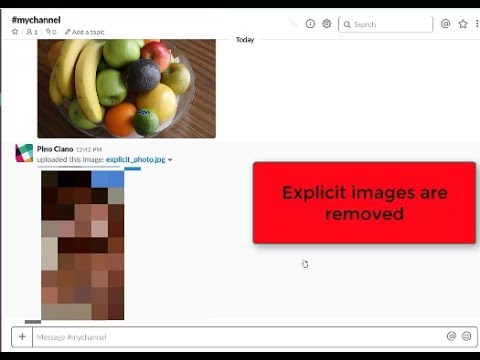Create a cognitive moderator chatbot for anger detection, natural language understanding and explicit images removal
This repository will not be updated. The repository will be kept available in read-only mode.
In this code pattern, we will create a chatbot using IBM functions and Watson services. The chatbot flow will be enhanced by using Natural Language Understanding to identify angry and disrespectful messages
When the reader has completed this journey, they will understand how to:
- Create a chatbot that integrates with Slack via IBM Functions
- Use Watson Natural Understanding to detect emotions in a conversation
- Identify entities with Watson Natural Language Understanding
- The user interacts from the Slack app and either sends a text or uploads an image.
- The text or image that is used in the Slack for conversation is then passed to an IBM function API by a bot. The API is a call to an IBM Function that categorizes the text or images based on the response of Watson Visual Recognition or Watson Natural Language Processing.
- (Optional) Watson Visual Recognition categorizes the uploaded image using default and explicit classifier. (Deprecated, see Maximo Visual Inspection instead).
- Watson Natural Language Processing categorizes the text, if text is send as part of slack communication.
- IBM function then gets the response and if the text is not polite, a message is sent by the bot to the Slack user to be more polite using Slack post message API. If the image used is explicit, the image will be deleted by the IBM function using Slack files delete API.
- IBM Functions: IBM Cloud Functions (based on Apache OpenWhisk) is a Function-as-a-Service (FaaS) platform which executes functions in response to incoming events and costs nothing when not in use.
- IBM Watson Natural Language Understanding: Analyze text to extract meta-data from content such as concepts, entities, keywords, categories, sentiment, emotion, relations, semantic roles, using natural language understanding.
- Slack Apps Customize functionality for your own workspace or build a beautiful bot to share with the world.
- Slack Bots Enable conversations between users and apps in Slack by building bots.
Note: The video shows the Slack bot using Watson Visual Recognition to remove explicit images. Currently Watson Visual Recognition is discontinued. Existing instances are supported until 1 December 2021, but as of 7 January 2021, you can't create instances. Any instance that is provisioned on 1 December 2021 will be deleted. Please view the Maximo Visual Inspection trial as a way to get started with image classification.
- Clone the repo
- Create Natural Language Understanding service with IBM Cloud
- Create Slack App and Bot for a workspace
- Deploy the function to IBM Cloud
- Test using slack
Clone the cognitive-moderator-service repo locally. In a terminal, run:
$ git clone https://github.com/IBM/cognitive-moderator-service
$ cd cognitive-moderator-service
If you do not already have a IBM Cloud account, sign up for IBM Cloud. Create the following services:
Make note of the service credentials when creating services which will be later used when creating a function.
- Go to Your Apps using the following link: https://api.slack.com/apps and click
Create New Appand fill out theApp Nameand theWorkspaceyou would like to use it for and clickCreate App.
-
After the app is created, you will be taken to a page where you can configure the Slack app. Make note of
Verification Tokenwhich will be used later in the function.
-
Create bot user from
Bot Users. Provide aDisplay NameandDefault Usernamefor the bot and clickSave Changes.
-
From
OAuth and Permissions, Save theOAuth Access Tokenfor later use by the IBM cloud function.
Select Permissions Scopes that will be used by the bot that we will be creating next.
Once the credentials for both IBM Cloud and Slack are noted, we can now deploy the function to IBM Cloud.
Copy params.sample.json to params.json using cp params.sample.json params.json and replace the values with the credentials you have noted in proper place holders. You can leave the VISUAL_RECOGNITION_IAM_APIKEY blank.
NOTE:
NLU_URLis optional. You can also remove theNLU_URLkey/value from the below json and it uses the global URL part of the SDK.
{
"NLU_APIKEY": "<NLU apikey>",
"NLU_URL": "<NLU url>",
"VISUAL_RECOGNITION_IAM_APIKEY": "<Visual Recognition IAM API Key, or you can leave this blank>",
"SLACK_VERIFICATION_TOKEN": "<Slack Verification Token>",
"SLACK_ACCESS_TOKEN": "<Slack OAuth Access Token>",
"SLACK_MESSAGE_POST_URL": "https://slack.com/api/chat.postMessage",
"SLACK_MESSAGE_DELETE_URL": "https://slack.com/api/files.delete"
}
Install the [IBM cloud CLI)(https://cloud.ibm.com/docs/cli/index.html#overview) if you haven't already, including the IBM Cloud Functions CLI plugin.
- Deploy the function to IBM cloud. Make sure you are in the project directory then, from Terminal run:
ibmcloud wsk action create WatsonModerator functions/bot_moderator_function.py --param-file params.json --kind python:3.7 --web true
Note: The above command pushes the function with python 3.7 runtime and the function is written to suit the runtime.
If you want to use python 3.6, comment out or remove the below code:
response = response.get_result()(line 122) from the function and then run
ibmcloud wsk action create WatsonModerator functions/bot_moderator_function.py --param-file params.json --kind python:3.6 --web true
- After the function is created, you can run following command to update the function if there are any changes:
ibmcloud wsk action update WatsonModerator functions/bot_moderator_function.py --param-file params.json --kind python:3.7
Now you can login to IBM Cloud and see the function by going to IBM functions, click Actions. You should see the function in the list of functions in this page.

- Expose the function so that it can be accessed using an API
-
Click the
APIsfrom the IBM Cloud Functions page and clickCreate Managed API.
-
Click
Create Operationand in the dialog box that appears, provide the following like in the figure below and clickcreate. Then clickSave & Exposeat the bottom right.
-
From the
API Explorerselect theAPI URLand save it for later use.
- Add
Event Subscriptionsfor your app by clicking on toAdd features and functionalityfrom the main page of the app.
Add the API URL of the function from IBM Cloud to the Request URL in Slack App
Make sure the URL is verified. To be verified the API needs to return a response to the request that Slack sends to this
Request URLwithchallengeparameter.
In the Event Subscriptions page, enable it by turning on using the on/off toggle button and Add Workspace and Bot Events in subsequent sections. Add Following events for both:
- message.channels
- message.group
- message.im
Note that you need to
Reinstall Appafter you make any changes to the app for example:Request URL.
- Test Case: Usage of rude messages
Now you can use slack to test. If rude message are sent which NLU categorized as anger or disgust you will see a message from the bot that you created from Slack.
Note: The video shows the Slack bot using Watson Visual Recognition to remove explicit images. Currently Watson Visual Recognition is discontinued. Existing instances are supported until 1 December 2021, but as of 7 January 2021, you can't create instances. Any instance that is provisioned on 1 December 2021 will be deleted. Please view the Maximo Visual Inspection trial as a way to get started with image classification.
-
You can monitor logs and see the output of the each request and/or call to function from the
monitorpage of the function.
-
You can change the code at runtime and run the function, by clicking
Codefrom left navigation menu of the function page. It will open up an editor with the code which you can change and save. To run clickInvoke.
-
You can also change parameters at runtime by clicking
Parametersfrom left navigation menu of the function page.
- IBM Cloud Functions - Getting started with IBM Cloud functions
- Watson Node.js SDK: Visit the Node.js library to access IBM Watson services.
- Sample Node.js application for Language Translator: Sample Node.JS application for Watson Language Translator service
- Artificial Intelligence Code Patterns: Enjoyed this Code Pattern? Check out our other AI Code Patterns.
- AI and Data Code Pattern Playlist: Bookmark our playlist with all of our Code Pattern videos
- With Watson: Want to take your Watson app to the next level? Looking to utilize Watson Brand assets? Join the With Watson program to leverage exclusive brand, marketing, and tech resources to amplify and accelerate your Watson embedded commercial solution.
This code pattern is licensed under the Apache Software License, Version 2. Separate third party code objects invoked within this code pattern are licensed by their respective providers pursuant to their own separate licenses. Contributions are subject to the Developer Certificate of Origin, Version 1.1 (DCO) and the Apache Software License, Version 2.